BD-Design - Only the best!
PC Hardware Minimal Requirements:
- Modern Laptop, PC or MAC with Windows XP or Vista as operating system
- Internet connection (needed only during the first installation of the CrazyT Software)
- One free High Speed USB port and one high quality USB cable shorter than 5m (tests showed that lengths up to 10m did not give any problems)
- HDD with music extracted from your CD's (WAV)
The speed of your Laptop, PC or MAC is not the most important but to be able to use the software optimally a faster PC works more convenient (faster loading of tracks, high speed and real-time VU-meter, making copies of your CD's, scaling the shown cover art, etc.).
The amount of memory needed is not critical either but make sure you have enough so that your PC is working optimally (1GB for Vista would be minimal).
In case you want to use RDC (Remote Desktop Control) then Windows XP Professional and/or Vista Business (or Ultimate) should be installed on the computer you want to access and control remotely.
Note: For optimal sound quality, never connect your PC to the mains earth as this will by-pass the galvanic separation between the CrazyT and your PC connecting the signal ground of the system to the PC's earth.
Installation of the drivers:
Download Drivers (hardware installation files for CrazyT)
Installation of the drivers is easy but it is important to follow the next steps exactly as described below:
- Extract the downloaded zip-file to your hard disc to a place where you can easily find them back. You should now have one directory with 4 system files (CyUSB.inf, CyUSB.sys, CyUSBME.sys and TDPro.spt) which are needed to be able to install the hardware.
- Connect the CrazyT to the mains with a suitable and good quality mains cable and switch it ON (always put the CrazyT on power before connecting the USB cable!).
- Now you should connect the CrazyT with a suitable USB cable to your PC and wait until Windows automatically shows up the message "New Hardware Found" and is waiting for you to proceed.
- Do not let Windows search for the drivers as it usually does not find them anyhow.
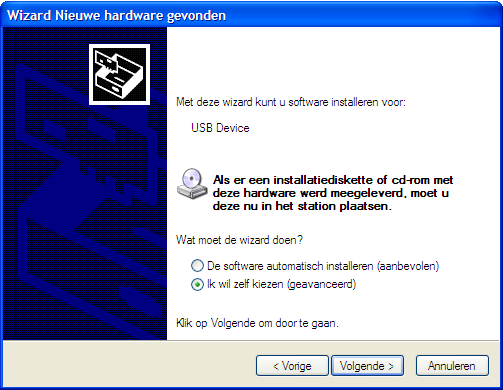
-
You must select the CyUSB.inf file manually and proceed.
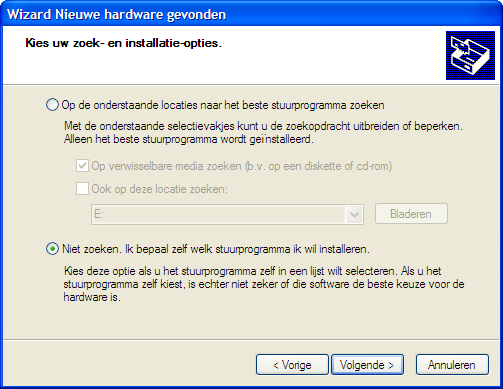
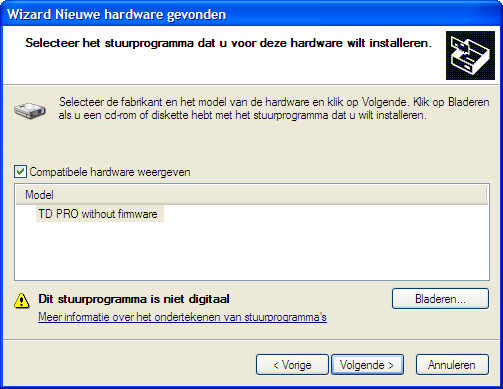
- Windows will ask you if you want to proceed as the drivers are not digitally signed, just ignore that message and continue the installation.

-
Windows will now install the drivers, when done it will show the message that the installation has succeeded.
Note: You will notice that Windows is installing drivers twice where at first the TD Pro without firmware will be installed and after that it will install the firmware itself (TwinDAC Professional Device). - You can check under Configuration <> System <> Hardware <> USB-controller to be sure that all is installed. If TwinDAC Professional Device is showing there then the installation of the Hardware was done properly.
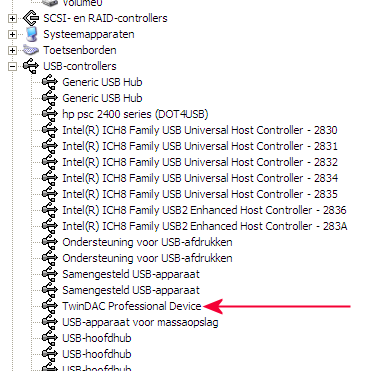
- When you have succeeded with the installation of the hardware it is time to install the Software for the CrazyT.
Installation of the CrazyT software (the actual player):
Download Software (Software installation files - Version 2.1)
- Extract the downloaded zip-file to a place on your hard disc where you can easily find it back. You should have one directory including 2 files and one subdirectory. Start setup.exe and follow the information on the screen. In case of a first install you'll also need to install additional software (Framework 3.5) and therefore you should be connected to the internet (i.e. the installation program wants to download and install the additional needed files for that installation).
- If things worked out well then the player will start automatically so that you can immediately start enjoying your stored music through the CrazyT!
- Sometimes it happens (usually after a new hardware installation) that a very persistant error window shows up (USB ERROR). If this shows then turn OFF the power of the CrazyT for a few seconds and turn it ON again.
- CrazyT Software (Manual)
- Optional connections (including network solutions)
- Music Storage and making copies of your CD's
- Frequently Asked Questions
In case you do need more support which can't be found here then please contact us directly or use our forum to look or ask for answers to your questions.
