BD-Design - Only the best!
This software can only be used in combination with the CrazyT for which the player is designed, it is not possible to use any other player with the CrazyT or use this player for anything else than to play music through the CrazyT.
The player is pretty much straight forward making your life easy when playing music. Most functions and buttons are very much related to a normal CD-Player from which behind the software itself will take care of proper playback.
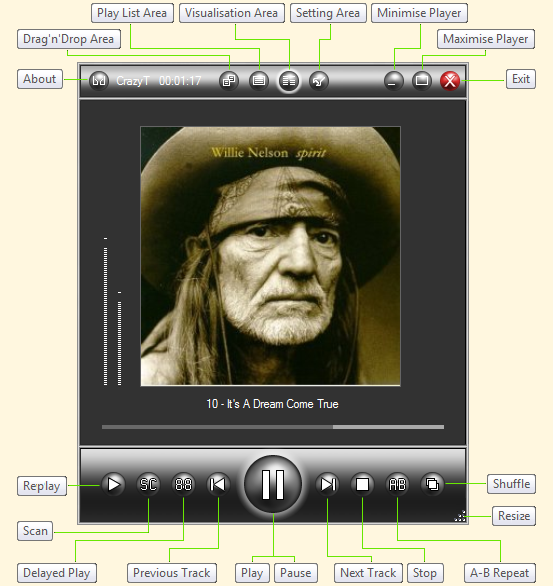
The CrazyT only plays 16bit @ 44.1kHz WAV-files or lossless compressed FLAC files based on the same bit depth and sample frequency.
You can drag all sorts of files into the player at all times but only the supported files will be accepted and shown.
Handy tools like Replay, Scan, Timer, AB, Shuffle and Repeat are some extra functions which are implemented within the player besides the standard Play functionalities.
Depending on the status of the player you will notice that some buttons might be inactive (usually those having unlogical functions at that moment) but will become active when these are usable again (usually after clicking on the Stop button or when the player stopped itself at the end of the play list).
Shown below are images from the player's four basic screens (minimum sized here, you can resize the player to any size larger you prefer or your screen allows).
Drag'n'Drop Screen
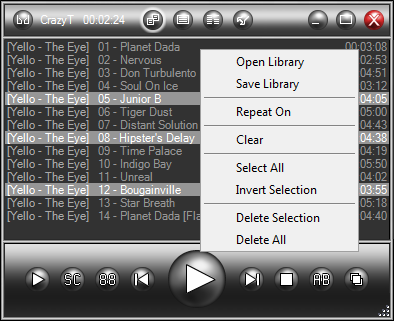
In here you can drag and drop directories or single files to play or clear a selection or all, load a playlist, save the created playlist and create a playlist to play next (even while playing!). This newly created selection only becomes active at the the moment you actually click on Play which will then refresh the previous playing list.
Moving the position of the track up or down and manipulating selections is all possible with the mouse (left mouse button as usual but also the right mouse button which gives an additional menu showing extra options to choose from when clicked in the same Drag'n'Drop area.
PlayList Screen:
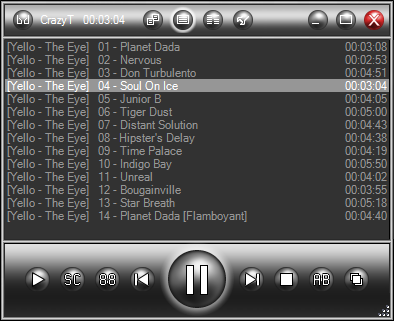
This screen shows the actual list and order while playing (nothing can be changed on this screen, it is there only to show you related information).
Visualisation Screen:
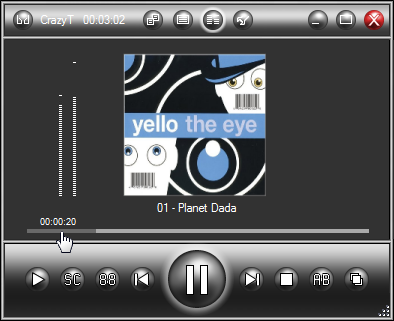
This screen shows up automatically (if selected in the Settings Area) when you have started playing your PlayList and gives you, besides related information of the track playing, the option to forward (or rewind) the track to the exact time with just a single mouse click.
Settings Screen:
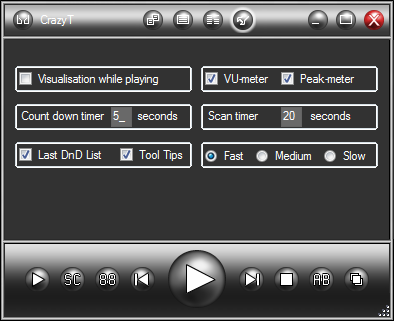
In this area you can set your preferences to use or see the player in action.
It might seem complicated but playing with this software will make all functions pretty clear in short time as all is programmed to be as logical as possible. Still, we might have overlooked some functions and even forgot to add some.
If you have suggestions or when you've found bugs then please contact us to help to improve the functionality of this software even further.
